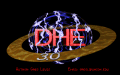
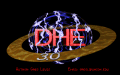
The command line parameters and main keys.
Assuming you have set up dehacked, you will presumably want to use it.
Starting Dehacked
Start the program by typing dehacked at the command prompt. You can also set up a shortcut under win 9X or use the run command. Dehacked also has some optional command line parameters. The syntax is:
dehacked [doompath] [-reload] [-load <patch1> <patch2> ...] [-save <patch>]
doompath - specify an alternative location for your doom files other than those in your ini file.
reload - starts dehacked with the original doom.exe data
load -specifies patch files to load, write to the exe and quit. This was often used in batch files that were included with distributed patch files. It allowed a new exe to be written without the end user having to worry about starting up dehacked, loading a file and writing a new exe.
Save – specifies a patch to write the currently altered data to and quit (basically a kind of reverse load command).
Keys that do something
In dehacked, the following keys have a special function.
| Esc | Quit DeHackEd. If you have made changes you will be prompted to save. |
| Enter | Edit the current field. Useful in most editing screens. |
| Space | View/play the current field. Shows graphics or plays sounds if they are associated with the field currently selected. |
| a | About DeHackEd. Puts up the "about" splash screen you get on starting the program. |
| c | Copy from one object to another. Copies the contents of one thing, frame or weapon to a second. You will be prompted for both the source and destination objects. |
| g | Go to object. Allows you to jump to a specified thing, frame, sound or sprite. If editing text, it will perform a text search. Hit g and enter the required info. In most cases you can enter either the name of the thing you are trying to find, or the thing/frame number you are looking for |
| j | Jump to the current item in its editor. A context sensitive jump key. If you are editing a things attack frame in the thing editor, pressing j will jump to that frame in the frame editor. Pressing it again will jump to the sprites used in that frame in the sprite editor, and pressing again will jump you to the text screen where you can edit the sprite name. |
| l | Load a patch file. Hit L and enter the name of the file you want to load. This will default to loading from the patch directory specified in your dehacked.ini file. You can type the full path name for a file not in that directory, or hit enter to browse the files in the specified directory. |
| r | Run Doom. Runs doom using your hacked executable file. Of limited use if you are using a source port. |
| s | Save a patch file. As with load, this defaults to saving in your specified patch directory, or you can type in a full path name to save elsewhere. You cannot hit enter to browse the patch directory. |
| u | Undo all changes and reload hacked Doom exe. Any changes you have made and not written to your hacked exe will be undone. Any changes you had written will remain. |
| w | Write current changes to hacked Doom exe. Updates your hacked exe to reflect the current state of editing. |
| z | Zap all changes; reload original data. Undoes every change made from the original data. This will not overwrite the hacked exe so you could quit and restart to get your hacked data back. Pressing w after z will overwrite the hacked file with the original doom data. |
Main areas of the program, and the keys that get you to them
F2 - Thing editor
F3 - Frame/Code Pointer editor
F4 - Weapon/Cheat code/Misc editor
F5 - Sound editor
F6 - Sprite editor
F7 - Text editor
You can switch between editing screens using the function keys and not loose data entered at the screen you were editing.
The mouse can be used to move around in dehacked. Clicking on a field will usually select it, and double clicking will usually perform the same function as enter, or space.